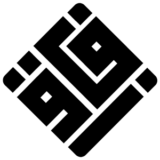Canva recently unveiled its biggest product launch ever – Magic Studio. As a long-time Canva user and design enthusiast, I was eager to test out these new AI-powered features to see if they live up to the hype. After spending some time creating with Magic Studio, it’s clear these tools really do mark a new era for Canva and will change the game for amateur and professional designers alike.
In this in-depth review, I’ll walk through what Magic Studio is, highlight the key features, and share my thoughts on how these AI capabilities can boost your creative output. Whether you’re a solo creator, marketer, or business leader, read on to see why Magic Studio should be your next go-to design toolbox.
What is Magic Studio?
Magic Studio is Canva’s new suite of AI-powered design tools, released in October 2022. It coincides with Canva’s 10-year anniversary and the company doubling down on its mission to “empower the whole world to design.”
So what does this mean? Magic Studio infuses AI throughout the Canva platform, automating tasks and making it easier than ever for non-designers to create pro-level visuals. The suite includes features like:
- Magic Design – Turns text prompts into full design drafts in seconds
- Magic Switch – Converts designs into different formats with one click
- Magic Media – Generates images and videos from text
- Magic Animate – Adds animations and transitions to designs instantly
With Magic Studio, Canva is using the latest AI to simplify and enhance the design process. As someone who isn’t formally trained in graphic design, these new capabilities have me excited about taking my visual content to the next level, faster.
Key Features of Magic Studio
Magic Studio is jam-packed with new features. Here are some of the highlights:
Magic Design
This is one of the most exciting additions in my opinion. Magic Design lets you turn an idea into a complete design draft just by entering a text prompt.
For example, I tried out “Create a poppy and minimalist Instagram post for a new clothing line launch” and within seconds, Canva produced a visually stunning post with on-brand colors, graphics, and text. All I had to do was swap in my own brand assets.
You can also use Magic Design for presentations, social posts, ads, and more. This is a GAME. CHANGER. No more staring at a blank page. Magic Design gives you a polished first draft to work from in an instant.
Magic Switch
Magic Switch lets you instantly reformat a design into a totally different layout with one click. This automates what used to be a tedious, time-consuming process.
I converted a long-form blog post into a snappy LinkedIn post in seconds. Canva did all the work reconfiguring the text, images, and other elements for the new format. Being able to swiftly repurpose content like this is marketing gold.
Magic Media
With Magic Media, you can turn text prompts into branded images, 3D visuals, and short videos. No more hunting for the perfect stock asset, just describe what you need and let AI generate it for you!
I’m especially amazed by the new text-to-video capabilities. In a few minutes, I had an eye-catching product video complete with a soundtrack and pro transitions.
Magic Animate
Creating animations and transitions requires special tools and expertise. Not anymore!
Magic Animate adds motion and visual flair to any design or presentation with just one click. I tried it on a new brand deck and was stunned at how it made my content feel polished, dynamic, and cohesive.
Magic Write
As a writer, I was pumped to test out the new Brand Voice feature in Canva’s Magic Write. This lets you generate text aligned with your brand’s tone and style guidelines.
I simply added my brand voice rules and prompts to my Brand Kit. Now anytime I use Magic Write, the copy it creates matches my brand voice perfectly. This ensures consistency across all our content.
My Review: AI That Actually Makes Design Easier
After spending many hours playing with Magic Studio, I’m convinced this release lives up to the hype. These tools don’t feel gimmicky or overly automated – rather, they remove roadblocks at each stage of the design process so you can create faster and smarter.
While I don’t see AI ever fully replacing human creativity, Magic Studio makes it far easier to turn your ideas into gorgeous, high-converting designs. I can now whip up pro-level visuals in a fraction of the time.
For beginners, Magic Studio provides guardrails so you don’t end up with an amateurish look. And for pros, you can use the AI features to accelerate repetitive tasks and unlock new creative possibilities.
That said, there are still limitations. The auto-generated designs won’t be completely customized to your brand, so expect to spend some time inserting your brand assets and polishing the output. But Magic Studio gets you 80% there, allowing you to focus on finesse.
I also noticed some AI-created designs can seem a bit sterile or generic. However, this issue is diminishing as the technology advances. Canva has strict safety and security controls to prevent problematic AI output.
Who Should Use Magic Studio?
In short – everyone who creates visual content for work or personal use. Here’s a breakdown of key audiences who can benefit:
For Marketing Teams: Magic Studio is a godsend for marketers and designers who need to produce tons of visual assets, fast. Create on-brand graphics, videos, and presentations in a fraction of the time.
For Businesses: Get your entire organization to create engaging, professional visuals that align with your brand style. Empower non-designers to produce great content.
For Agencies: Speed up client work and boost productivity. With Magic Studio, you can skip repetitive design tasks and give more time to strategy and creativity.
For Entrepreneurs: Don’t have the budget to outsource graphic design? Magic Studio lets you DIY visuals that look great and resonate with your audience.
For Personal Use: Students, bloggers, social media managers, and anyone else creating content will find these tools invaluable. Level-up your skills instantly.
For Designers: Automate low-value tasks so you can focus on high-level strategy and creativity. Also unlocks new possibilities to elevate your work.
Tips for Using Magic Studio
Based on my experience, here are some pro tips to get the most from Magic Studio:
- Use clear, detailed prompts – The AI responds best to prompts with specific instructions, brands, adjectives, and context.
- Try multiple options – Generate a few different designs to compare and pick your favorite. Experiment!
- Add your brand elements – Insert colors, fonts, logos, etc. to customize the AI output for your brand.
- Refine the draft – Magic Studio gives you a head start, but expect to refine the design to perfection.
- Review for errors – Double-check for any incorrect graphics or text the AI created.
- Check brand consistency – Ensure the tone, style, and assets align with your brand identity.
- Learn by doing – Dive in and test all the Magic tools! It’s the best way to understand how to optimize prompts.
The Future of Design is AI-Powered
Magic Studio makes it clear that AI will play a major role in the future of graphic design and visual content creation. As these capabilities continue to evolve, I expect AI to become an integral part of every designer’s toolkit.
For now, think of Magic Studio as your AI-powered sidekick. Let it handle the mundane tasks and repetitive work to free you up for big-picture strategy and pure creativity.
The democratization of design is a good thing. With tools like Magic Studio, anyone can create gorgeous, effective visuals that drive results – no formal training is required. This is Canva’s vision coming to life.
While AI design features will never fully replace human ingenuity, they are invaluable in augmenting our creative output. I for one am excited to see how Canva continues to innovate in the AI space and further empower us all to unlock our visual superpowers. Copy